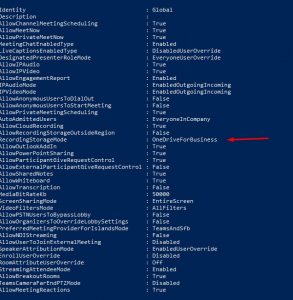When a course or meeting is recorded in Teams, if you have an office 365 A1 (Education license type) equivalent license, that record is stored within the course for 15 days.
In order for recordings to be stored indefinitely in Teams, the meeting registtor must have an Office 365 A3 (Education license type) equivalent license. So records are stored on office 365 Stream by default. It can also be viewed online without downloading the course recording. But since there is a space restriction here, it is likely that the place on the stream will be filled in the future. There are three options we can apply here;
1- Freeing up space by deleting records via stream
2- Purchase of additional Stream space
3- Keeping records in onedrive area of users who have Office 365 A3 instead of stream of records. With this method, the record remains only within the team, the common field cannot be tracked through the stream. The user manages the record on their own.
Option 3 is the best option that we can use to avoid deleting the records on hand and to minimize the cost of the license.
Teams also to ensure that their recordings are taken over onedrive;
PowerShell is used. The Microsoft Teams PowerShell and Skype for Business Powershell modules are used to run commands. The Skype for Business PowerShell module contains the cmdlets required to manage Teams policies, configurations, and other Teams tools.
Note: If you’re using the latest general edition of Teams PowerShell, you don’t need to install Skype for Business Online Connector. Also, if you have not entered Skype for Business records, i.e. srv records, the following actions cannot be done. After you enter the srv records first, you must do the following.
1- You need to set up a Teams powershell module as a priority. Install Microsoft Teams PowerShell
2- After installing it, you must log in with your Office 365 admin account in the window that appears after you run Powershell as an administrator and then run the following command.
Import-Module MicrosoftTeams
$userCredential = Get-Credential
Connect-MicrosoftTeams -Credential $userCredential
3- Then, in this link, set-csteamsmeetingpolicy (SkypeForBusiness) | Microsoft Docs will make an adjustment as seen. With this command, we now determine that the recording location is onedrive, not stream
Set-CsTeamsMeetingPolicy -Identity Global -RecordingStorageMode “OneDriveForBusiness”
4- After adjusting this setting, we can see if you are active
Get-CsTeamsMeetingPolicy -Identity Global
Note: One detail to note here is that if you are working with different policy groups in teamsin principle, you should do the same for those groups. In this example, the Global policy group is being processed.