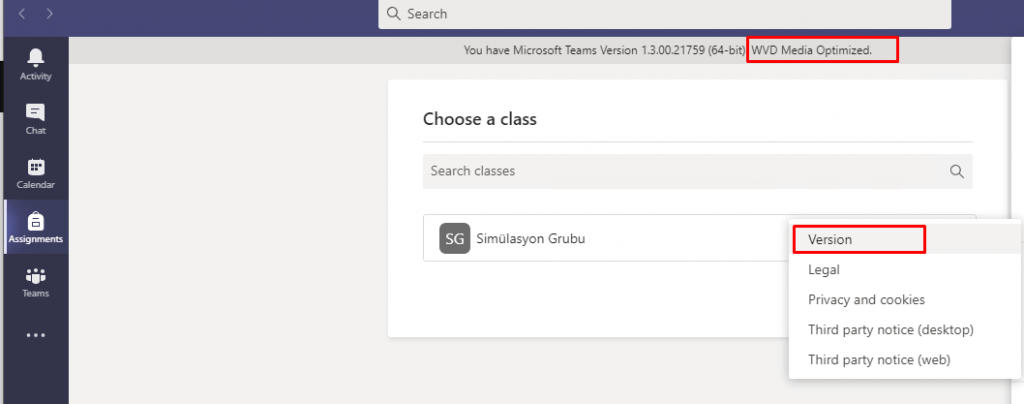In this article, I will briefly mention how media optimization is done on Windows Virtual Desktop.
1- Register registration
The following register registration is made before teams are set up on WVD to prioritize.
HKEY_LOCAL_MACHINE \ SOFTWARE \ Microsoft \ Teams \
Name : IsWVDEnvironment
Type : REG_DWORD
Value : 1
2- Installing Microsoft Teams
Here, a multi-session or per-machine installation procedure is performed in a Windows 10 environment.
Note : You must use Teams version 1.3.00.4461 or later – the 64-bit version is strongly recommended.
The following command is run in the command wrap. It is assumed that Teams_windows_x64.msi is placed in the install folder created under C:.
msiexec /i c:\install\Teams_windows_x64.msi /l*v c:\install\Teams.log ALLUSERS=1 ALLUSER=1
If setup was successful, you should see the files under C:\Program Files (x86)\Microsoft\teams\current.
3- Teams WebSocket Optimizations client setup
It is installed from the link below.
Note : When you experience installation problems, please make sure that you have installed the latest version of Microsoft Visual C ++ Redistributable below, and then try the WebRTC installation again.
- Microsoft Visual C ++ Redistributable x64: vc_redist.x64.exe
- Microsoft Visual C ++ Redistributable x86: vc_redist.x86.exe
test
Teams run on Windows Virtual Desktop (WVD) whenever it goes well. WVD Media Optimized should be seen as follows.